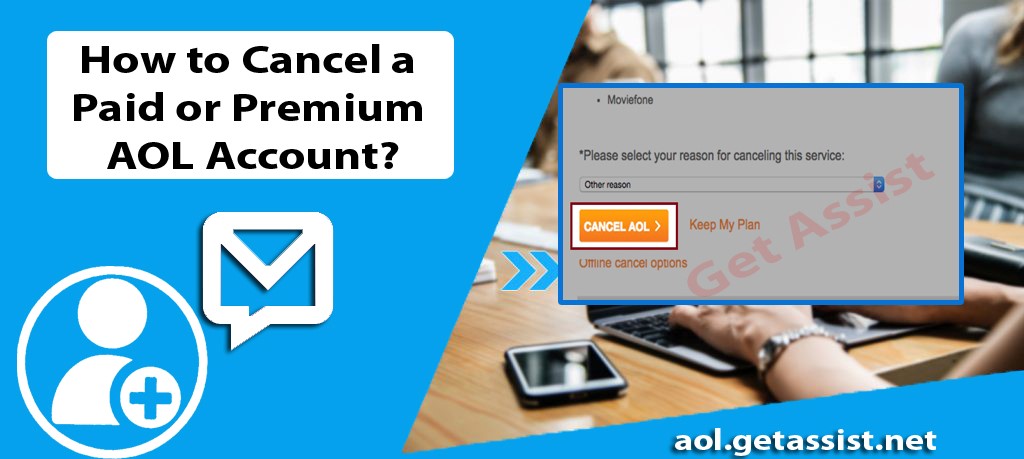 |
| How To Cancel A Paid AOL Account? |
In the early years, AOL was one
of the most popular web-based email providers. It is likely that you may have
used the AOL email account if you have used the email in the 1990s. Earlier in
the day AOL started their email service as a monthly subscription to the users.
And if you haven’t switched your email address, you may still have the same
email address. If you have forgotten to cancel the subscription of your AOL
account, chances are you still pay monthly premium to AOL. Nowadays, there is
no need to subscribe to the AOL paid membership, it is free.
of the most popular web-based email providers. It is likely that you may have
used the AOL email account if you have used the email in the 1990s. Earlier in
the day AOL started their email service as a monthly subscription to the users.
And if you haven’t switched your email address, you may still have the same
email address. If you have forgotten to cancel the subscription of your AOL
account, chances are you still pay monthly premium to AOL. Nowadays, there is
no need to subscribe to the AOL paid membership, it is free.
You may need to cancel your
membership of AOL premium account in order to spare yourself from those heavy
tariffs. We have prepared this article for the users like yourself who want to
cancel their AOL accounts.
membership of AOL premium account in order to spare yourself from those heavy
tariffs. We have prepared this article for the users like yourself who want to
cancel their AOL accounts.
You can learn to cancel your AOL
account with these steps, you may not need to dial AOL support phone number if
you follow these steps carefully.
account with these steps, you may not need to dial AOL support phone number if
you follow these steps carefully.
Table of Contents
Cancel Your
AOL Premium Account
There are many ways to cancel
your premium AOL subscription. Here are the steps you can use to cancel your
AOL premium subscription from a computer.
your premium AOL subscription. Here are the steps you can use to cancel your
AOL premium subscription from a computer.
- Open your default web browser and
then open the Myaccount.aol.com.
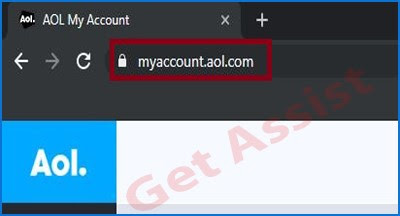 |
| How To Cancel A Paid AOL Account? |
- Now, you need to click on the My
Services link which will provide you with further options.
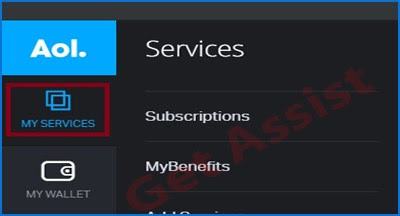 |
| How To Cancel A Paid AOL Account? |
- From the options, click on
‘Subscriptions’ option (Assuming that you have already logged in to your
account).
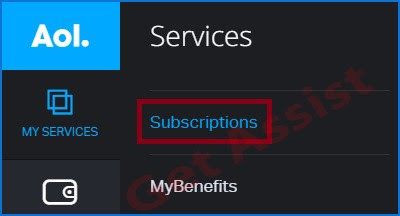 |
| How To Cancel A Paid AOL Account? |
- Now Click on Manage option to
check the AOL plans and subscriptions.
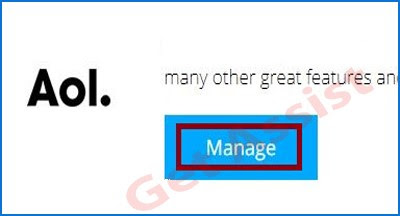 |
| How To Cancel A Paid AOL Account? |
- You’ll see the plans listed on
that page and you just need to click on the cancel button next to the plan you
want to cancel.
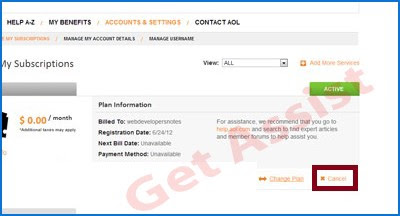 |
| How To Cancel A Paid AOL Account? |
- You may need to verify your
account if prompted.
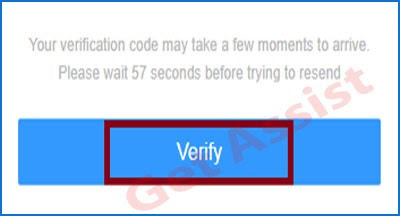 |
| How To Cancel A Paid AOL Account? |
- Scroll down the cancel page and
you’ll see the option of Cancel My billing at the bottom of the page, click it.
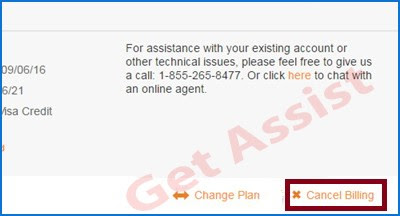 |
| How To Cancel A Paid AOL Account? |
- You have to select a reason for
canceling your premium subscription on the next page. Choose whatever reason
you wanted to from the drop-down menu for the cancellation of the account.
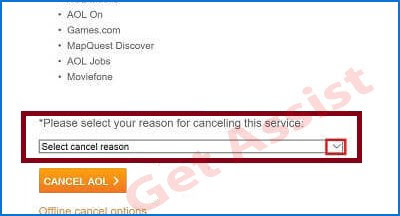 |
| How To Cancel A Paid AOL Account? |
- Finally, click on Cancel My
Billing link to permanently cancel AOL account.
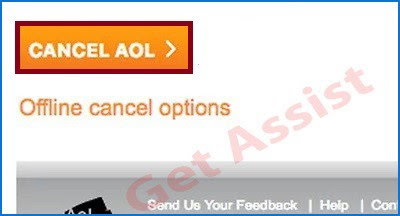 |
| How To Cancel A Paid AOL Account? |
Now, you’re all set for canceling
your account. If you are not able to follow these steps carefully, you may need
to contact experts at AOL to get you through the process.
your account. If you are not able to follow these steps carefully, you may need
to contact experts at AOL to get you through the process.
Contact
AOL Customer Service Representative
In case of any problem with your
account or you’re not able to cancel your account. You can contact AOL customer service representative and
get the desired help needed. The best part is, they are available 24*7 to
support all your needs related to AOL products.
account or you’re not able to cancel your account. You can contact AOL customer service representative and
get the desired help needed. The best part is, they are available 24*7 to
support all your needs related to AOL products.
They have experienced and
professional technical representatives who will not let you down for the most
part. They are dedicated to making sure that the customers get the best
possible solution for the problem they are having. They won’t disconnect the
phone until your problem is fully resolved.
professional technical representatives who will not let you down for the most
part. They are dedicated to making sure that the customers get the best
possible solution for the problem they are having. They won’t disconnect the
phone until your problem is fully resolved.



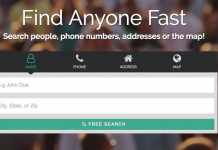
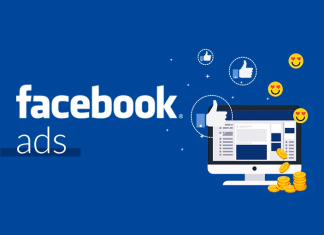


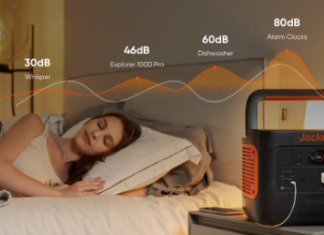







Good job and nice articles will be
back for more view
buy weed online
overcoming addiction quotes
rehab quotes